A few days ago, I posted on Mastodon about my excitement for the new Projects plugin for Obsidian by Marcus Olsson and the great possibilities it offers for keeping a reading list, for example. Some have asked if I can write up how I accomplished that. I will gladly do so.
几天前,我在Mastodon上发了一篇关于我对Marcus Olsson为Obsidian开发的新Projects插件感到兴奋的帖子,以及它为保持阅读清单等提供的巨大可能性。有一些人问我是否能写一篇关于我是如何做到这一点的文章。我很乐意这样做。
The combination of Zotero (with the Better BibTeX plugin) and Obsidian with the Citation and Projects plugins are the perfect way for me as a PhD student to keep track of the literature to be read and already read. I had first started keeping a manual reading list, already using the Literature Notes that the Citation plugin generates. Then I tried using a Kanban list to schedule and track my reading activities. Neither of these worked well. But the Project plugin now helps me accomplish exactly what I currently need to do with my literature: prioritize, filter, plan and track, evaluate, check off. As I progress with my research project, I could imagine adding more tags or keywords by topic, while hiding or removing others. The possibilities seem endless.
Zotero(配合Better BibTeX插件)和Obsidian(带有Citation和Projects插件)的结合对我这个博士研究生来说是追踪待阅读和已阅读文献的完美方法。我最初开始保留手动阅读列表,已经使用了Citation插件生成的文献注释。然后我尝试使用看板列表来安排和跟踪我的阅读活动。这两种方法都不太奏效。但是现在的Projects插件帮助我完美地完成了我目前需要在文献方面做的事情:设置优先级、过滤、计划和跟踪、评估、完成。随着研究项目的进行,我可以想象通过主题添加更多标签或关键词,同时隐藏或删除其他内容。可能性似乎无穷无尽。
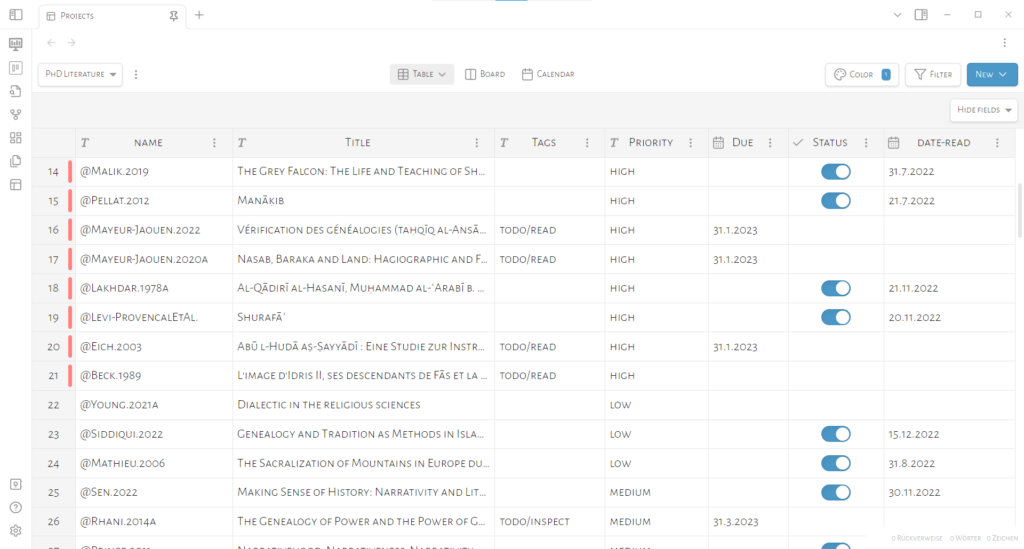
在 Obsidian 中查看我的博士阅读清单,使用 Projects 插件
If you already use Zotero with Better BibTeX and the Citations plugin in Obsidian, you can jump directly to step 5. Then, the setup is very simple and it doesn’t really need much guidance, because the only thing you need to pay attention to is that your automatically generated Literature Notes have a valid frontmatter/YAML (step 3).
如果你已经在Obsidian中使用了Zotero、Better BibTeX和Citations插件,你可以直接跳到第5步。接着,设置非常简单,不需要太多指导,因为你只需要注意的是自动生成的文献笔记有一个有效的frontmatter/YAML(第3步)。
Main steps 主要步骤
- Installation and setup of the Better BibTex plugin in Zotero
在 Zotero 中安装和设置 Better BibTex 插件 - Export your Zotero library
导出您的Zotero库 - Installation and setup of the Citations plugin in Obsidian
在Obsidian中安装和设置引文插件 - Creating the first Literature Notes with the help of the Citations Plugin in Obsidian
在Obsidian中使用引用插件创建第一个文献笔记 - Installation and setup of the Projects plugin
项目插件的安装和设置 - Customization of the Projects plugin
项目插件的定制
Preliminary requirements
初步要求
- Installation of Zotero Zotero安装
- Installation of Obsidian
安装Obsidian
Step 1: Installation and Setup of the Better BibTex plugin in Zotero
步骤1:在Zotero中安装和设置Better BibTex插件
The goal of this step is to get Zotero and Obsidian to communicate with each other and generate cite keys.
这一步的目标是让Zotero和Obsidian进行通信,并生成引文键。
Download: https://retorque.re/zotero-better-bibtex/installation/
下载链接: https://retorque.re/zotero-better-bibtex/installation/
Setup: https://www.marianamontes.me/post/obsidian-and-zotero/
设置: https://www.marianamontes.me/post/obsidian-and-zotero/
In the Zotero settings under the tab Better BibTeX you can adjust how the citation key should look like. It is best to choose a key that is easy to remember. I decided to use the following formula, which results in cite keys such as „Abid.2017“ or „AbidEtAl.2017“:
在 Zotero 设置中的 Better BibTeX 选项卡下,您可以调整引文键应该是什么样子。最好选择一个容易记住的键。我决定使用以下公式,生成像「Abid.2017」或「AbidEtAl.2017」这样的引用键:
authors(n=1,etal=EtAl)+"."+year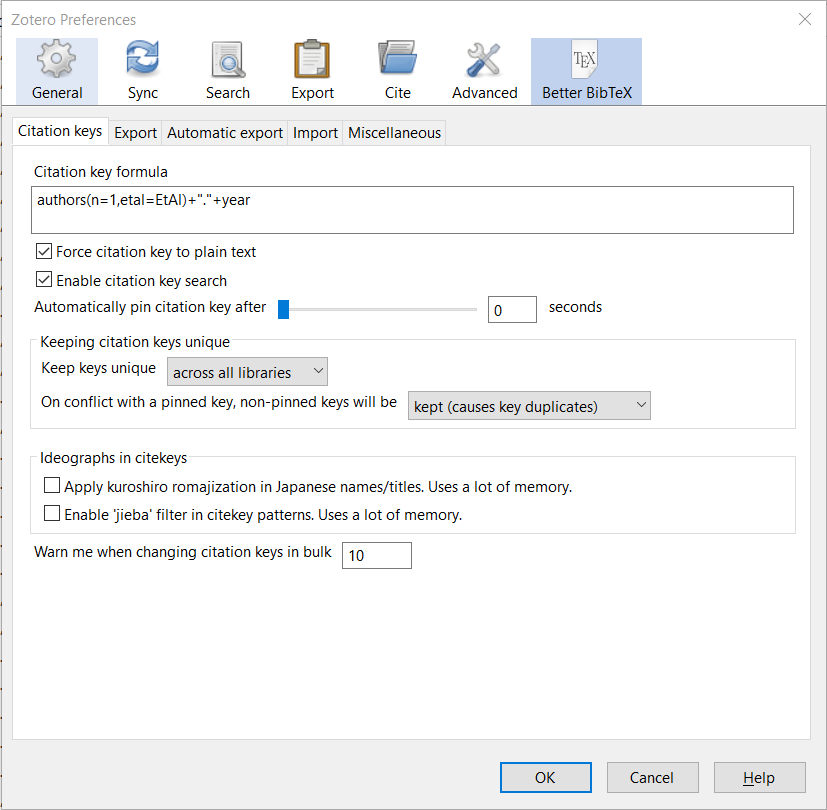
设置您的引文键公式
So every entry in my library now has a citation key, which I will need for further work in Obsidian. You can use these keys whenever you cite something from your Zotero library. With the right settings, they can be automatically converted into active citations. But that’s another topic.
因此,我的整个库中现在每个条目都有一个引用键,这是我在 Obsidian 中进一步工作所需要的。当你引用 Zotero 库中的内容时,你可以使用这些键。通过正确的设置,它们可以自动转换为活动引用。但这是另一个话题。

Zotero库中的引用键
Step 2: Export your Zotero library
步骤2:导出您的Zotero库
Export your Zotero library in Better BibTex format (File > Export Library) and be sure to select „Keep updated“. Whenever you make a change, your library will automatically be re-exported and the .bib file will always be up to date. Remember the location, we need it in the next step.
将您的Zotero库以Better BibTex格式导出(文件 > 导出库),并确保选择“保持更新”。每当您进行更改时,您的库将自动重新导出,.bib文件将始终是最新的。记住位置,我们需要在下一步中使用。
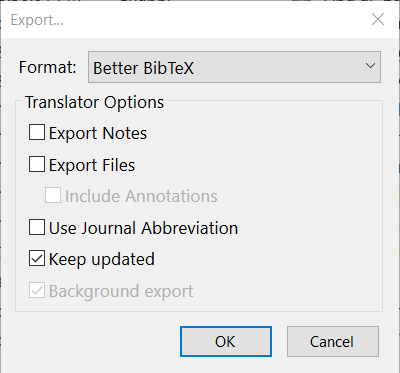
Step 3: Installation and setup of the Citations plugin in Obsidian
第三步:在Obsidian中安装和设置引用插件
Installation and activation of the Citation Plugin by Jon Gauthier under Community Plugins: https://github.com/hans/obsidian-citation-plugin
在社区插件下安装和激活Jon Gauthier的引用插件:https://github.com/hans/obsidian-citation-plugin
Once you have installed and enabled the plugin, go to the settings and:
一旦安装并启用插件,请进入设置并:
a) Under Citation database format, select „BibLaTex“,
在引文数据库格式下,选择"BibLaTex"
b) Under Citation database path, enter the path to the Zotero library you just exported,
b) 在引文数据库路径下,输入您刚刚导出的 Zotero 图书馆的路径,
c) Set up a folder where you want to store your Literature Notes, which are automatically created notes with the bibliographic references of all your titles in Zotero. Make sure to actually create the new folder and to insert the path here.
c) 在您想存储文献笔记的位置设置一个文件夹,这些笔记是Zotero中所有标题的带文献引用的笔记。确保实际创建新文件夹并在这里插入路径。
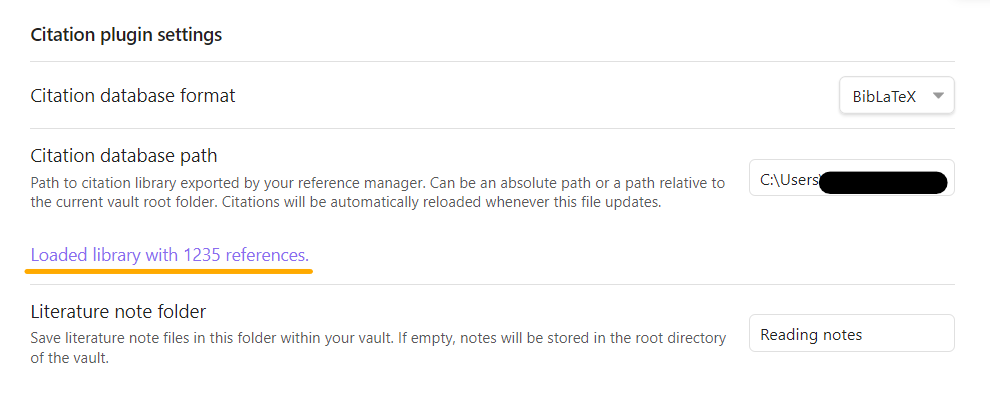
Now you should adjust the template for your Literature Notes, also under the settings of the Citation Plugin. I have currently chosen the following settings:
现在您应该在引用插件的设置下调整您的文献笔记模板。我目前选择了以下设置:
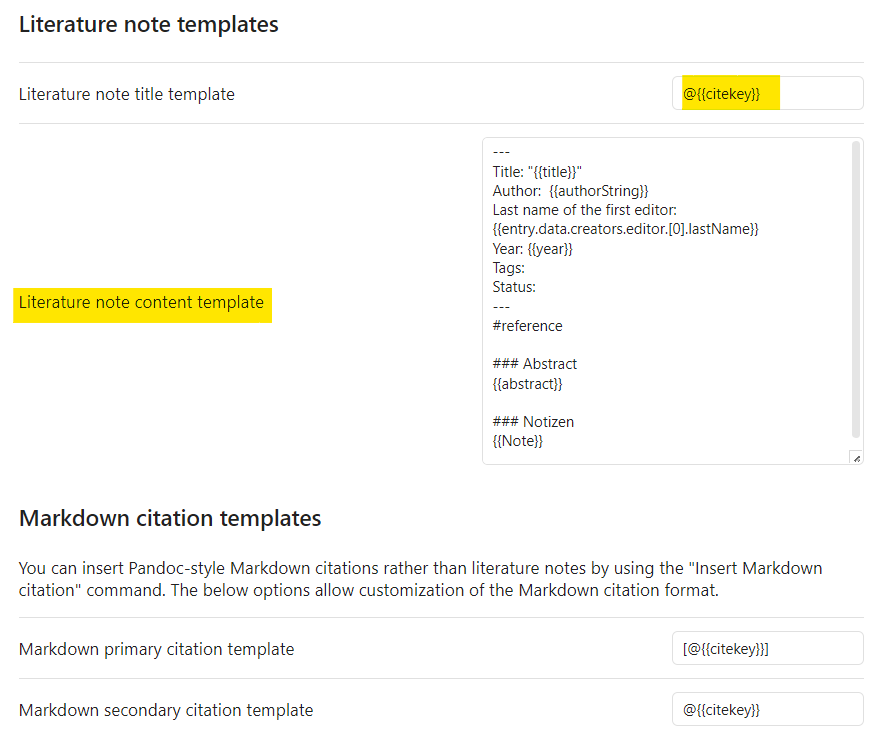
文学笔记内容模板
Here for copying: 这里是供复制的:
---
Title: "{{title}}"
Author: {{authorString}}
Last name of the first editor: {{entry.data.creators.editor.[0].lastName}}
Year: {{year}}
Tags:
Status:
---
### Abstract
{{abstract}}
### Notes
{{note}}Step 4: Creating your First Literature Notes with the Help of the Citations Plugin in Obsidian
第四步:在Obsidian中使用引文插件创建你的第一个文献笔记
Now it is necessary to create Literature Notes for the titles you want to include in your reading list. The easiest way to do this is to use the hotkeys of the Citations plugin. These hotkeys can be set – as with all other plugins – via the plus in the Installed Plugins view.
现在有必要为您想要包括在阅读列表中的标题创建文学笔记。这样做的最简单方法是使用引文插件的快捷键。这些快捷键可以通过“已安装插件”视图中的加号设置,就像所有其他插件一样。
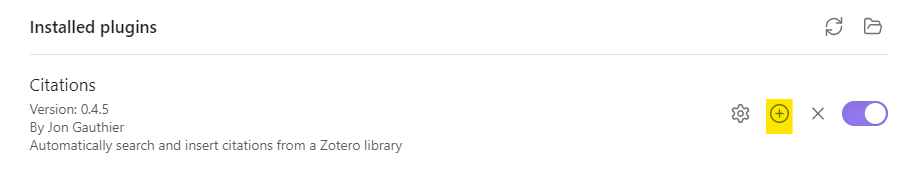
I have chosen the following hotkeys:
我选择了以下快捷键:
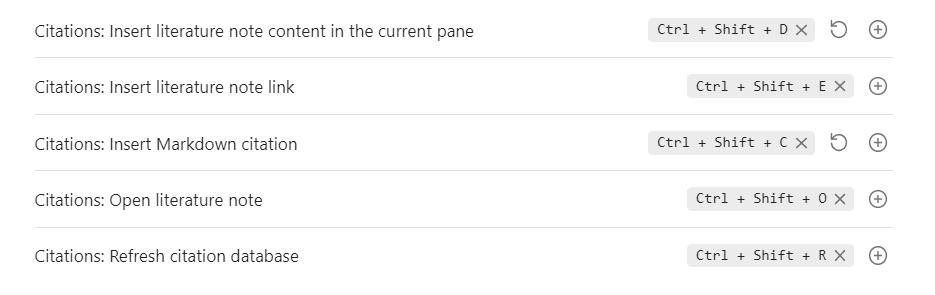
引文插件的快捷键
The command „Open Literature Note“ automatically creates a note in the folder „Literature Notes“ that contains the bibliographic information from Zotero. So now if you click Ctrl+Shift+O, a new window will open where you can select any title you want from the Zotero library.
“打开文献笔记”命令会自动在“文献笔记”文件夹中创建一个包含来自Zotero的参考信息的笔记。现在,如果您点击Ctrl+Shift+O,将在打开一个新窗口,可以从Zotero库中选择任何标题。
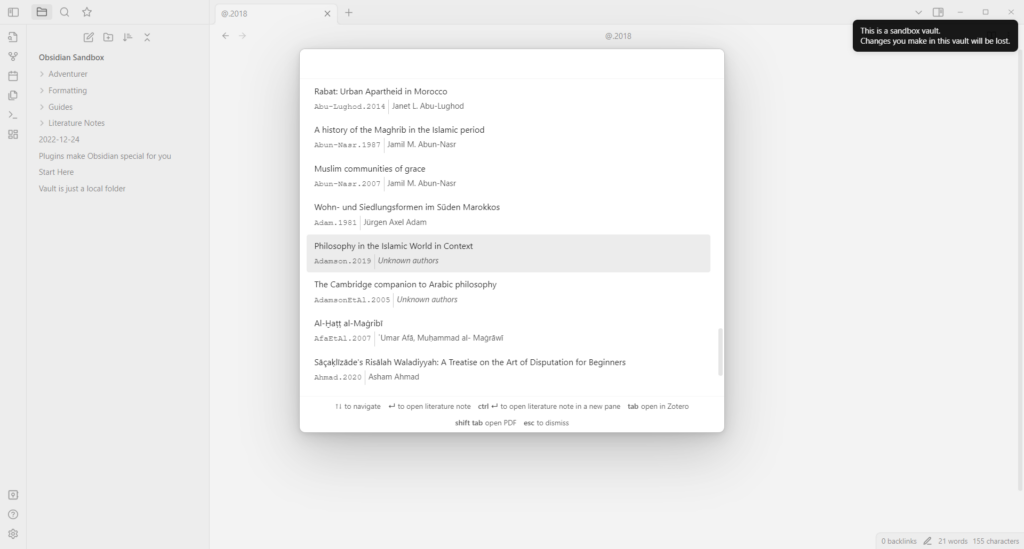
在您的 Zotero 文库中显示所有标题的新窗口
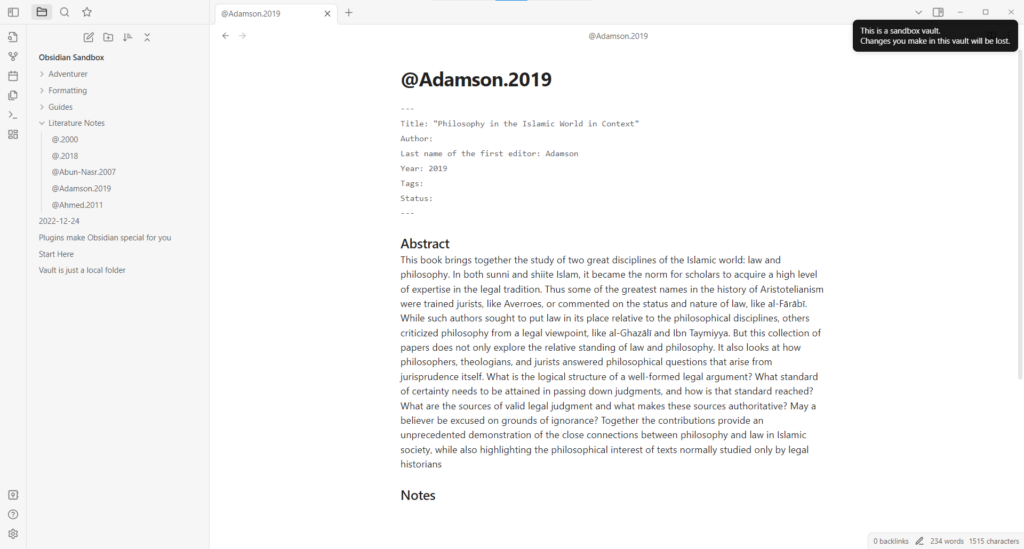
自动生成的文献注释
If you need other information displayed in your Literature Note (and respectively in your Reading list), you might want to modify the Literature Note template (step 3).
如果您需要在文献笔记(以及相应的阅读列表)中显示其他信息,您可能需要修改文献笔记模板(步骤3)。
Step 5: Installation and setup of the Projects plugin
第五步:安装和设置项目插件
Installation and activation of the Projects plugin by Marcus Olsson under Community Plugins: https://github.com/marcusolsson/obsidian-projects
在社区插件下安装并激活Marcus Olsson开发的Projects插件:https://github.com/marcusolsson/obsidian-projects
After you have installed and enabled the plugin, create a new project, for example with the title „Reading list“. If you want, select „Set as default“ to always open this project first. Then select the location of your „Literature Notes“ under path – in the example it is „Literature Notes“.
安装并启用插件后,创建一个新项目,例如标题为“阅读清单”。如果希望,选择“设为默认”以始终首先打开此项目。然后在路径下选择“文献笔记”的位置-在示例中为“文献笔记”。
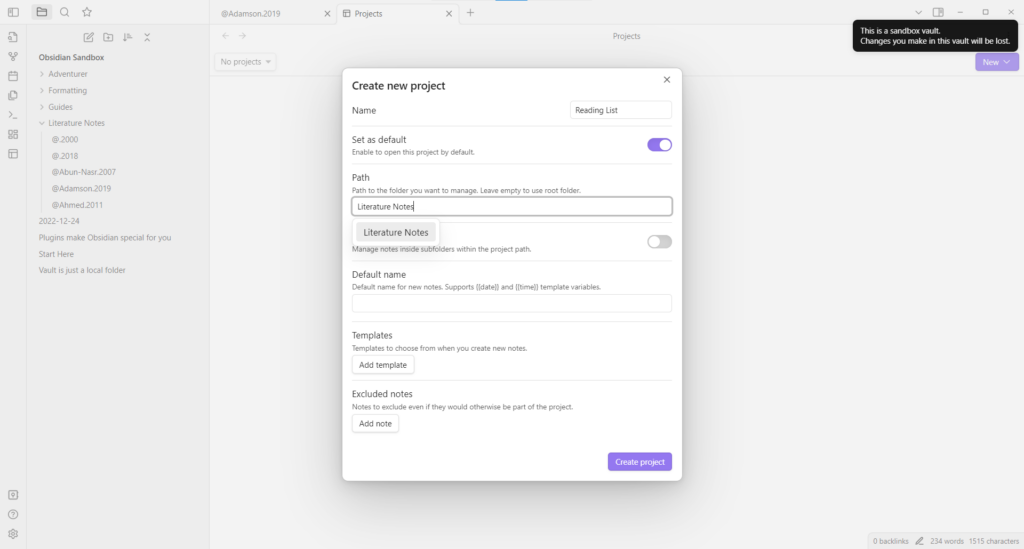
在项目插件中创建一个新项目"阅读清单"
Now you have a list of all the titles you generated under Literature Notes – with all the details you saved from Zotero in the frontmatter.
现在您在文学笔记下有一个列表,其中包含您从Zotero保存的所有标题及相关细节。
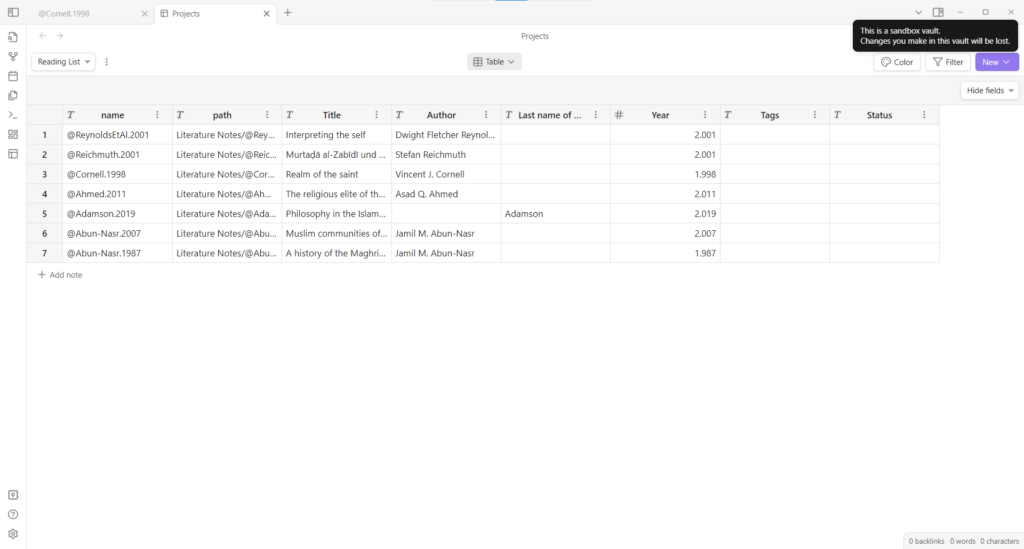
你的文学笔记项目视图
First of all, we can adjust the view a bit, hide some columns and adjust the size. We can also add additional columns. We do this by opening an entry by clicking on the number of the entry and adding a new component in the frontmatter, here in the example „due-date“ and „read-date“; I also added „priority“. These categories appear with all other entries as soon as they are filled in.
首先,我们可以调整视图,隐藏一些列并调整大小。我们还可以添加额外的列。我们通过点击条目编号打开条目,然后在正文中添加一个新组件来进行此操作,在这个示例中是“截止日期”和“阅读日期”;我还添加了“优先级”。这些类别在填写后会随所有其他条目一起显示。
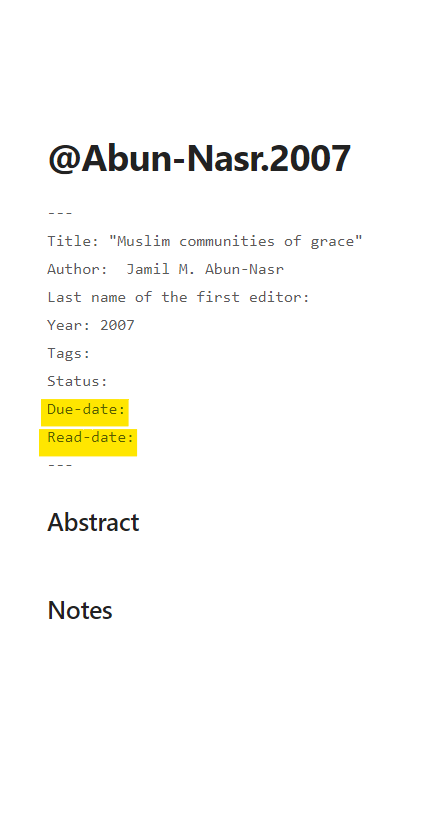
向文献笔记添加元数据
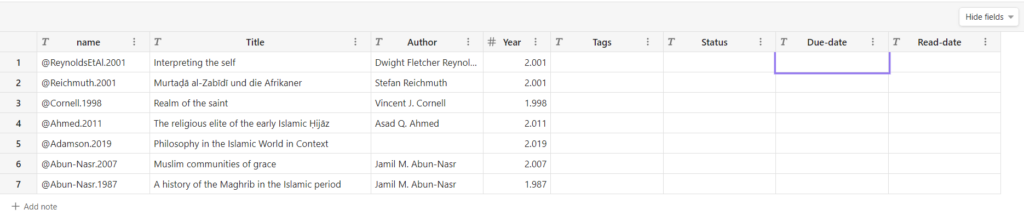
将元数据添加到单个条目后的项目视图
I will now fill in these new categories, for example, with my established tags, the priority I assign to a text, and the dates until when I plan to read the literature.
我现在会填写这些新的类别,例如,用我设立的标签,我为文本分配的优先级,以及我计划阅读文献的截止日期。
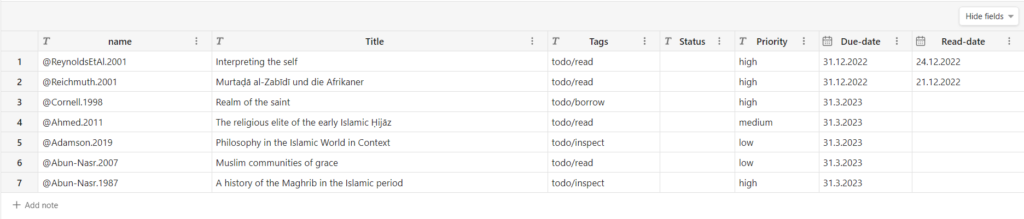
填写完新增的元数据字段后的项目视图
I can now regularly review and update this list. To do this, I no longer have to open each individual entry, but I can make the changes directly in the list view of Projects. The changes are then automatically made in the frontmatter, which you can also utilize elsewhere, for example with the Dataview plugin.
我现在可以定期审查和更新这个列表。为此,我不再需要打开每个单独的条目,而是可以直接在“项目”列表视图中进行更改。然后,这些更改将自动在正文中进行,您还可以在其他地方使用,例如使用Dataview插件。
Step 6: Customization of the Projects plugin
第六步:个性化项目插件
The Projects plugin has just been released, it will surely be refined in the future. The current developments can be found here: https://github.com/users/marcusolsson/projects/4
项目插件刚刚发布,将来肯定会得到完善。当前的开发可以在这里找到:https://github.com/users/marcusolsson/projects/4
But there are already some interesting features I would like to point out here, e.g. that you can have individual items displayed in board or calendar view, you can filter the view, and highlight items by color.
但这里已经有一些我想要指出的有趣功能,例如,你可以将单独的项目显示在看板或日历视图中,可以筛选视图,并通过颜色突出显示项目。
Below are some examples from my own active Vault:
以下是我自己的活跃保险库中的一些示例:
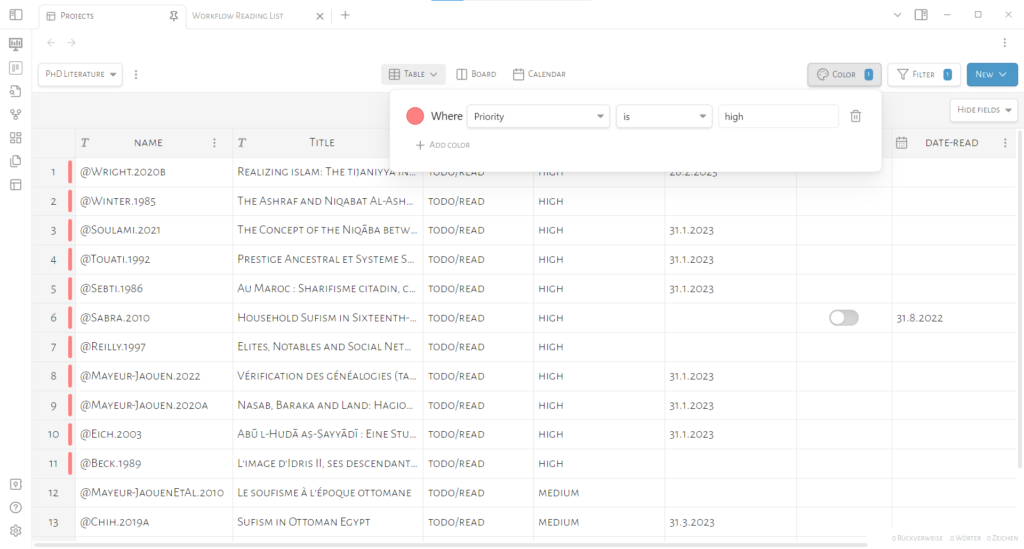
通过任务筛选并为某些项目添加颜色,这里是那些具有较高优先级的项目
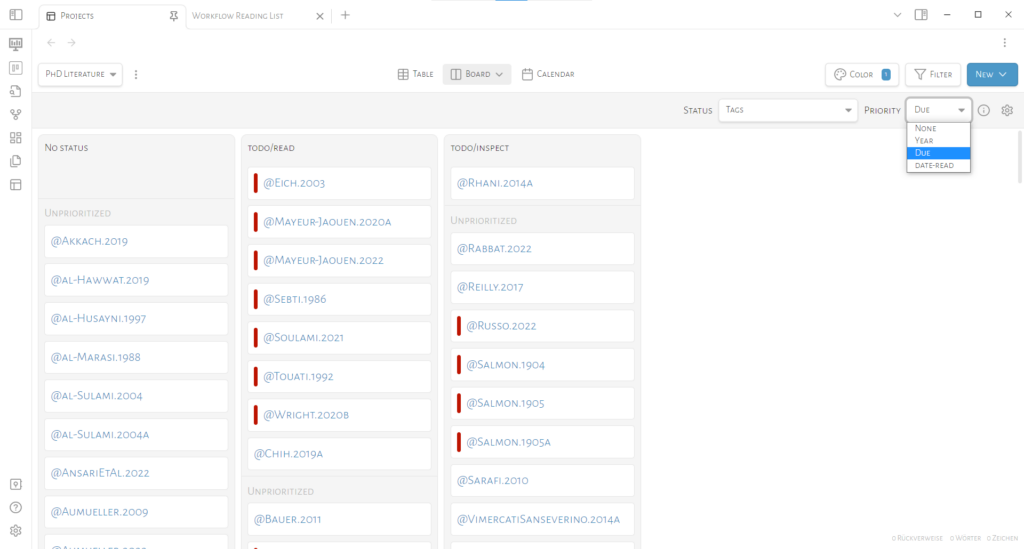
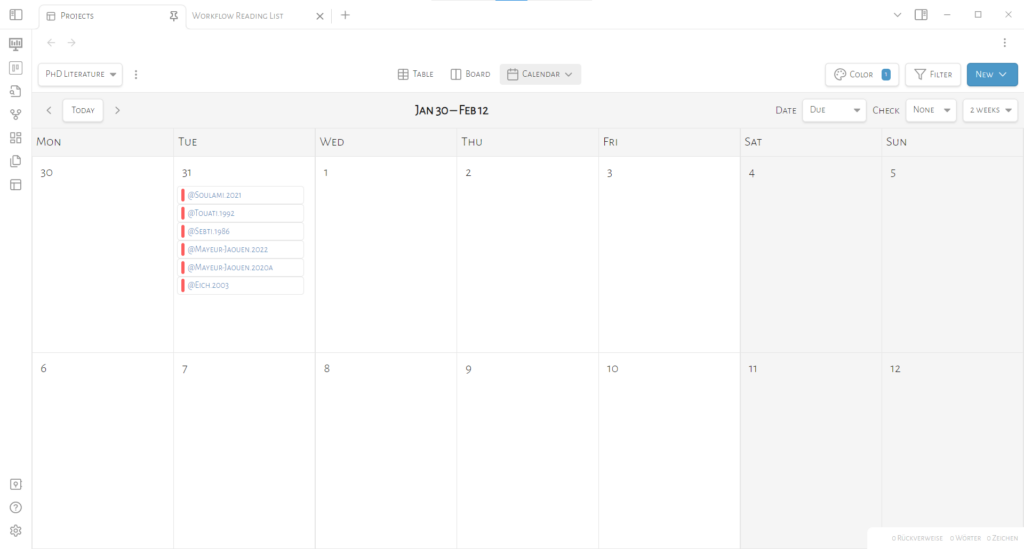
按截止日期查看日历
I hope I could be of some help with this. If you want me to explain anything in more detail, feel free to comment here or in the thread on Mastodon. Then I will gladly expand this post.
希望我能帮上忙。如果你想要我更详细地解释任何事情,随时可以在这里或者Mastodon的帖子中评论。那么我会很乐意扩展这篇帖子。
2023年1月10日22:26时
This is excellent! I’d already had the majority of it set up and I was going to spend some time this week to write some custom code with Dataview to do this, but apparently there’s a reasonably flexible plugin that will get me 95% of what I’m sure to want without any work! Thanks Natalie.
这很棒!我已经设置了大部分内容,本周我将花一些时间用 Dataview 写一些自定义代码来完成这些,但显然有一个非常灵活的插件会帮我完成95%的工作,而不需要任何努力!谢谢 Natalie。
Incidentally, I spent a chunk of yesterday looking at S.D. Goitein’s note taking process (zettelkasten) in his work on the Cairo Geniza, specifically with respect to:
顺便提一下,昨天我花了很多时间研究S.D.戈伊廷在开罗擦尼扎工作中的笔记方法(索赔卡斯滕),特别是关于:
Zinger, Oded. “Finding a Fragment in a Pile of Geniza: A Practical Guide to Collections, Editions, and Resources.” Jewish History 32, no. 2 (December 1, 2019): 279–309. https://doi.org/10.1007/s10835-019-09314-6.
辛格,奥德。 “在吉尼扎的碎片中找到一个片段:关于收藏、版本和资源的实用指南。” 犹太历史 32,卷 2 (2019年12月1日):279–309。https://doi.org/10.1007/s10835-019-09314-6.
Princeton Geniza Lab. “Goitein’s Index Cards,” 2022. https://genizalab.princeton.edu/resources/goiteins-index-cards.
Thankyou for your efforts in writing up the Obsidian Project plugin, Natalie.
In the first graphic you have a Status field of a checkbox type. Some entries have the true/false slider and some don’t. I am guessing those that don’t have the slider are new entries?
Do you know why?
And, if so, do you know how the slider might be made available for new entries?
Thanks very much
Oh, I think I’ve figured it out.
In an existing document I created a new property ‚Read Status‘ and set it as type ‚Checkbox‘
In the template I added ‚Read Status: false‘
New documents now have the slider